OSC Device
Why does this exist
The OSC Device exists because OSC is a commonly used protocol in the lighting technics. The OSC Device is a device which sends commands to an OSC Server listening to any kind of path.
How to use/setup
To use the OSC Device, you firstly need to have an OSC Server running somewhere accessible over internet. If you don’t have one, then you don’t really have to read this. If you wish to make an OSC Server you could make use of the DmxOscServer pip package to make your own server, which you can use to control other stuff really easy (like GPIO based led panels)
To set it up, go to the Devices tab at LedFx. Click the Add button and then click Add a device. Make sure to select ‘OSC’ as type of the device.
Now you can set the path to which the messages will be send. It allows the placeholder {address} which represents the address counting from the starting address.
Now you will have to set the starting address. This is the first address where LedFx will send to. The last address is address + pixel_count - 1
Now at the ‘Send Type’ setting you choose between:
- One Argument
Will send an array to the specified address.
Path: <addr> [R, G, B]
- Pro’s:
Works good
- Cons:
Not all servers support it
- Three Arguments
Will send 3 arguments to the specified address.
Path: <addr> R G B
- Pro’s:
Works everywhere
- Cons:
None
- Three Addresses (least recommended, since it has to send a lot which creates a lot of lag)
Will send the RGB data on 3 seperate addresses starting from the specified address.
Paths: <addr> R, <addr+1> G, <addr+2> B
- Pro’s:
Works with QLC+ with the ‘Generic RGB’ fixture
- Cons:
Sends a lot of data
Can slow down the result (will result into ‘latency’ at your receiving server)
- All To One (recommended, but requires a custom server)
Will send ALL the RGB data to ONE path.
Path: <addr> [[R, G, B],[R, G, B],[R, G, B]]
- Pro’s:
Sends all the data in one message
No slowing down
- Cons:
Requires a custom server to handle
Might become an issue if you’re having too much pixels (possibly)
Then you have to set the ‘Pixel Count’ option. You should see this as ‘Address/Channel Count’, since it represents the amount of addresses your server is listening on using the selected send type. This means that if you choose ‘Three Addresses’ as send type, then if you have 9 addresses listening in the order like R,G,B,R,G,B,R,G,B, then you should set this setting to 3 since you are having 3 ‘pixels’ on which your server is listening
Then you can set the Port and IP Address to which your OSC Server is listening. Then you can click Save.
Here is an configuration for a fixture sending to the path /0/dmx/{address} (DMX mapping to universe 0) with starting address also at 0 and having 90 addresses where it is like R, G, B, R, G, B, etc. which makes the send type to be ‘3 addresses’ and the pixel count to 30. The server whichs handles the fixture is listening at localhost:9000:
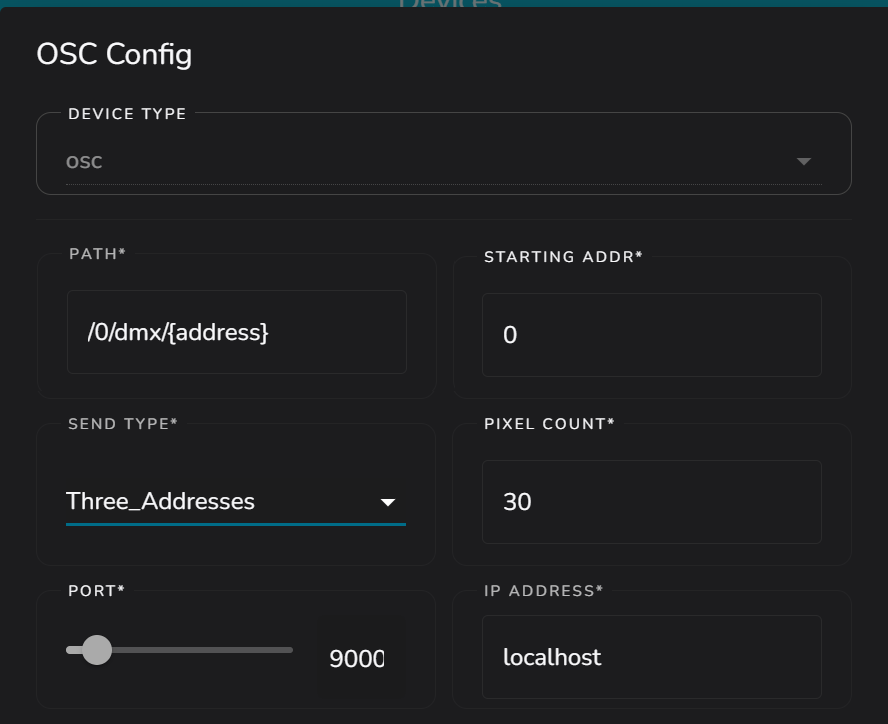
What it does
The OSC Device does the same as all the others, except the OSC Device sends the RGB data to a server matching the OSC Protocol.