Directing Audio¶
Here we explain how to pipe your system audio directly to LedFx without having to use a microphone or any other peripheral devices.
Linux¶
Tested on Ubuntu 20.10 64-bit
Requirements
Instructions
In the LedFx UI under “Settings” -> “Audio Input”, choose “pulse” as the current device
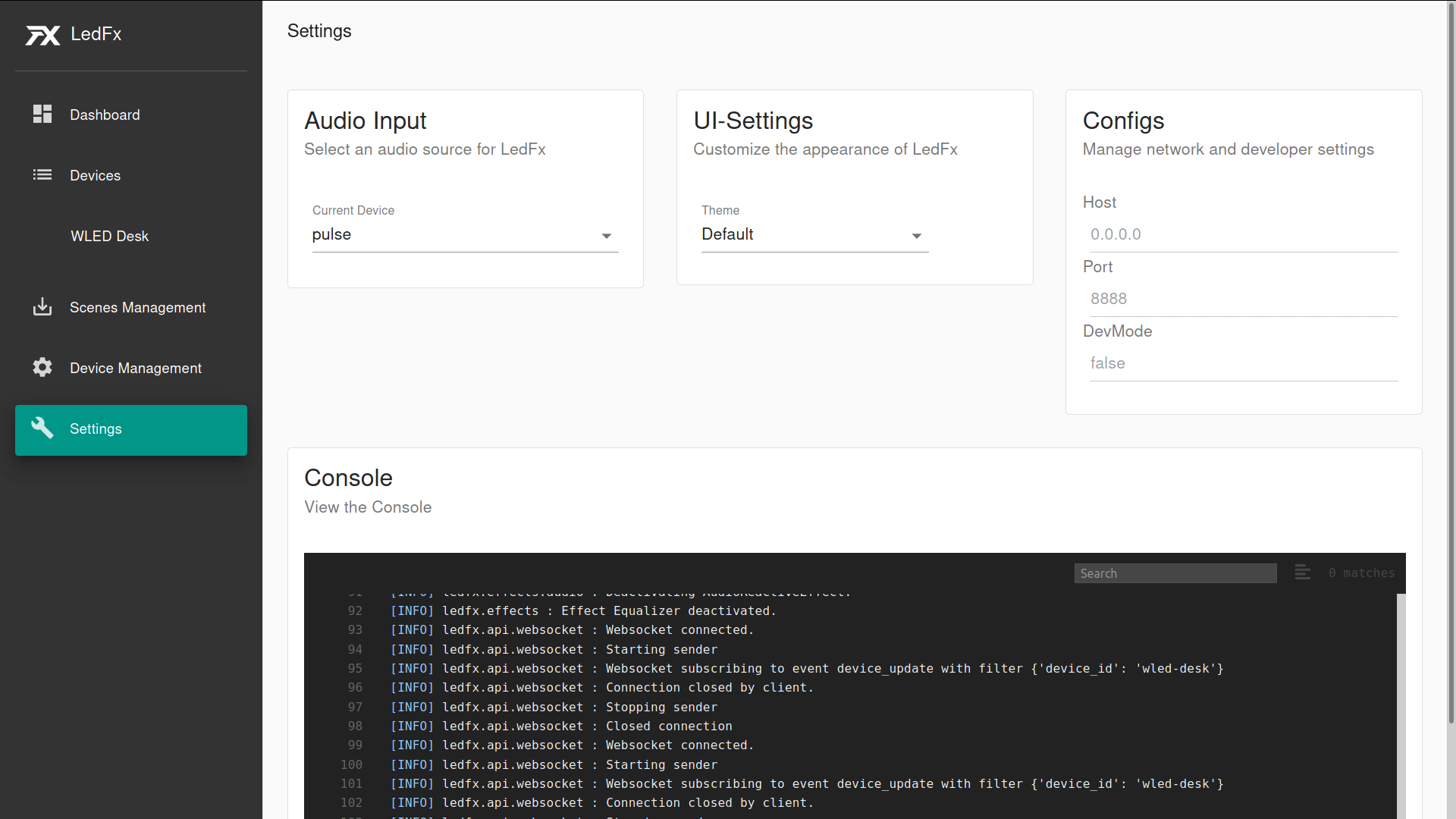
In PulseAudio Volume Control under “Recording”, choose “ALSA plug-in” and set “Capture from” to the audio stream you want to capture (e.g. “Monitor of Built-in Audio Analog Stereo”)
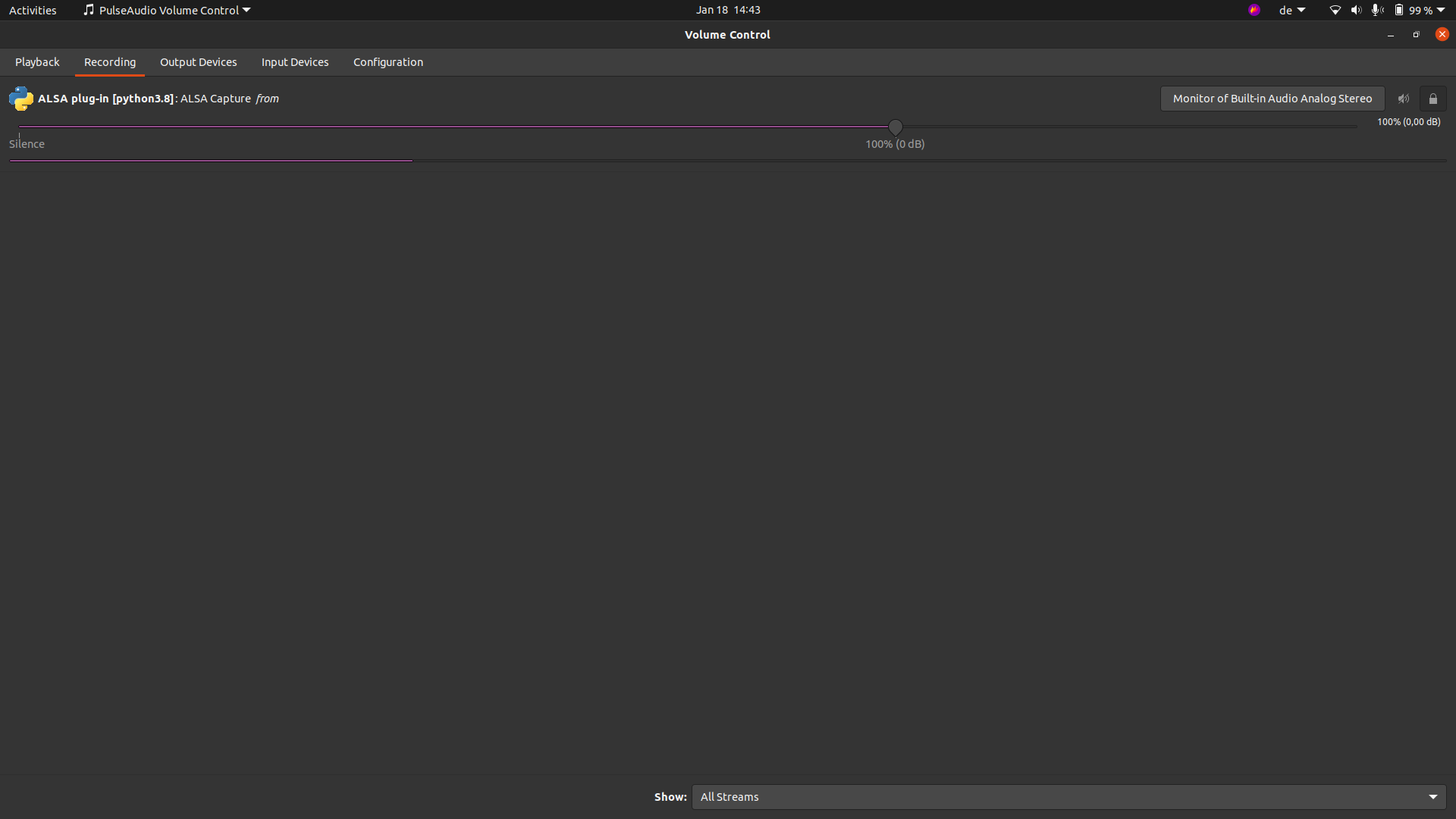
macOS¶
Tested on macOS Catalina 10.15.7
Requirements
Instructions
In Audio MIDI Setup, create a Multi Output Device
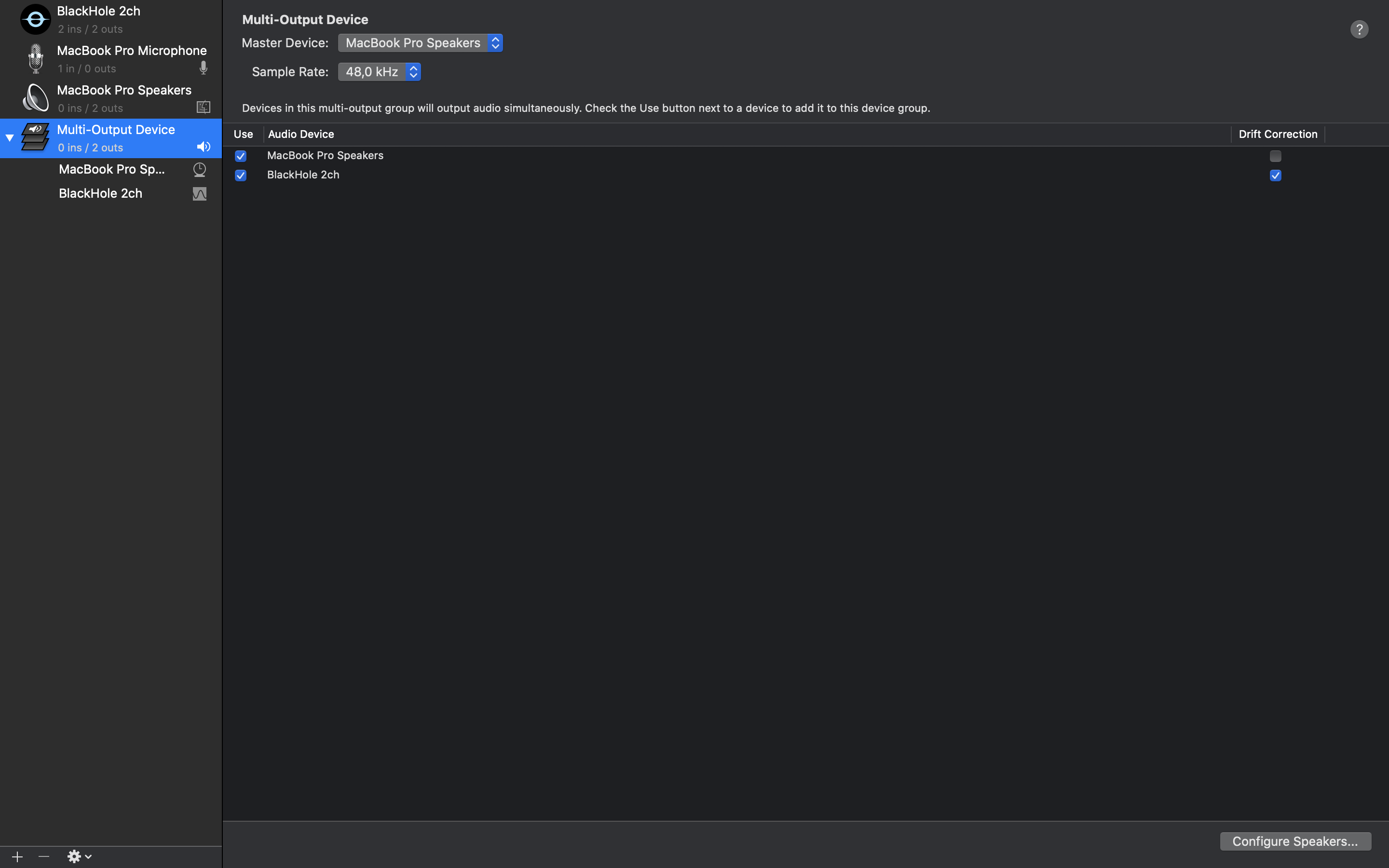
In Audio MIDI Setup, choose “BlackHole 2ch” and set it as “Input”
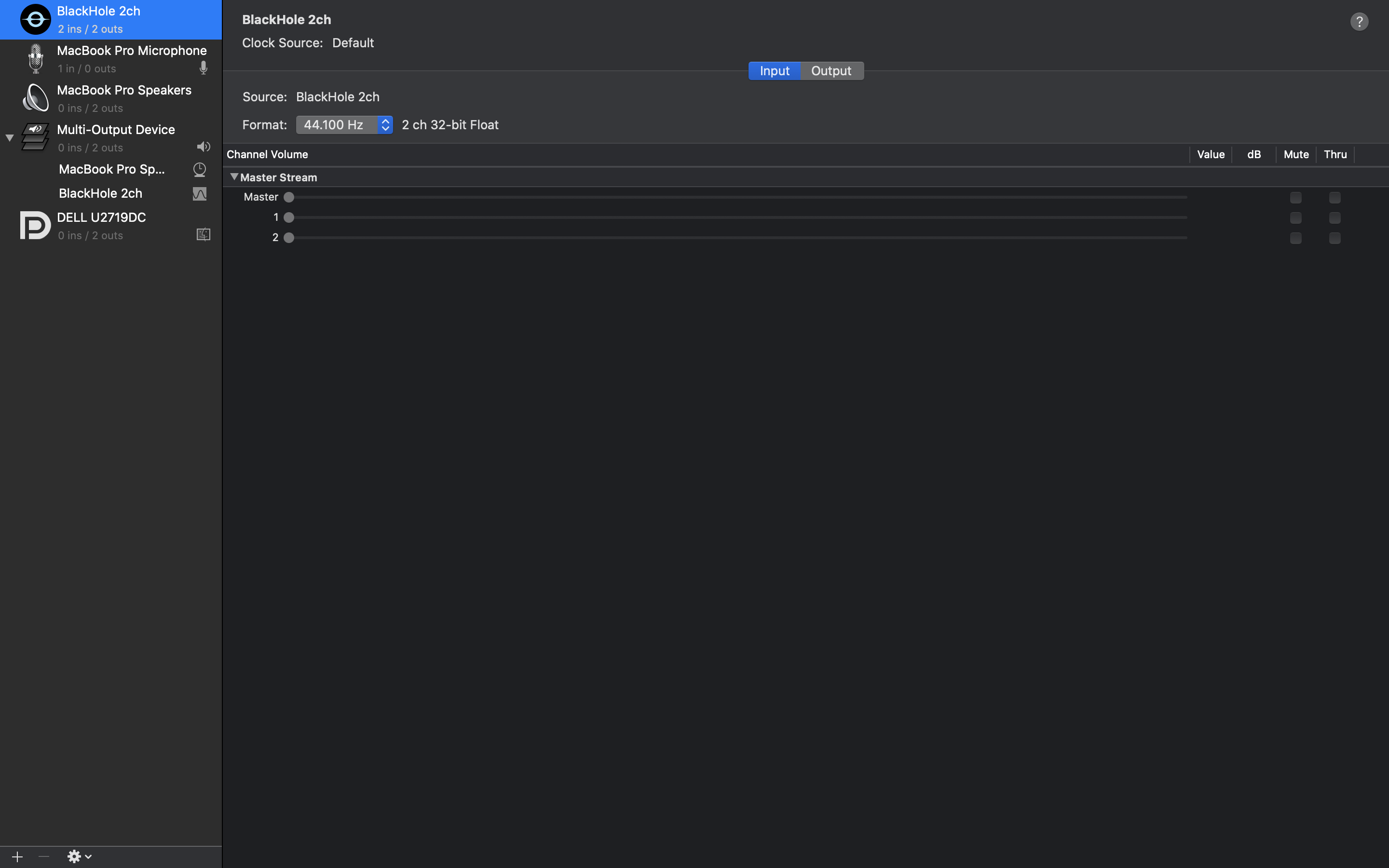
In the LedFx UI under “Settings” -> “Audio Input”, choose “BlackHole 2ch” as the current device
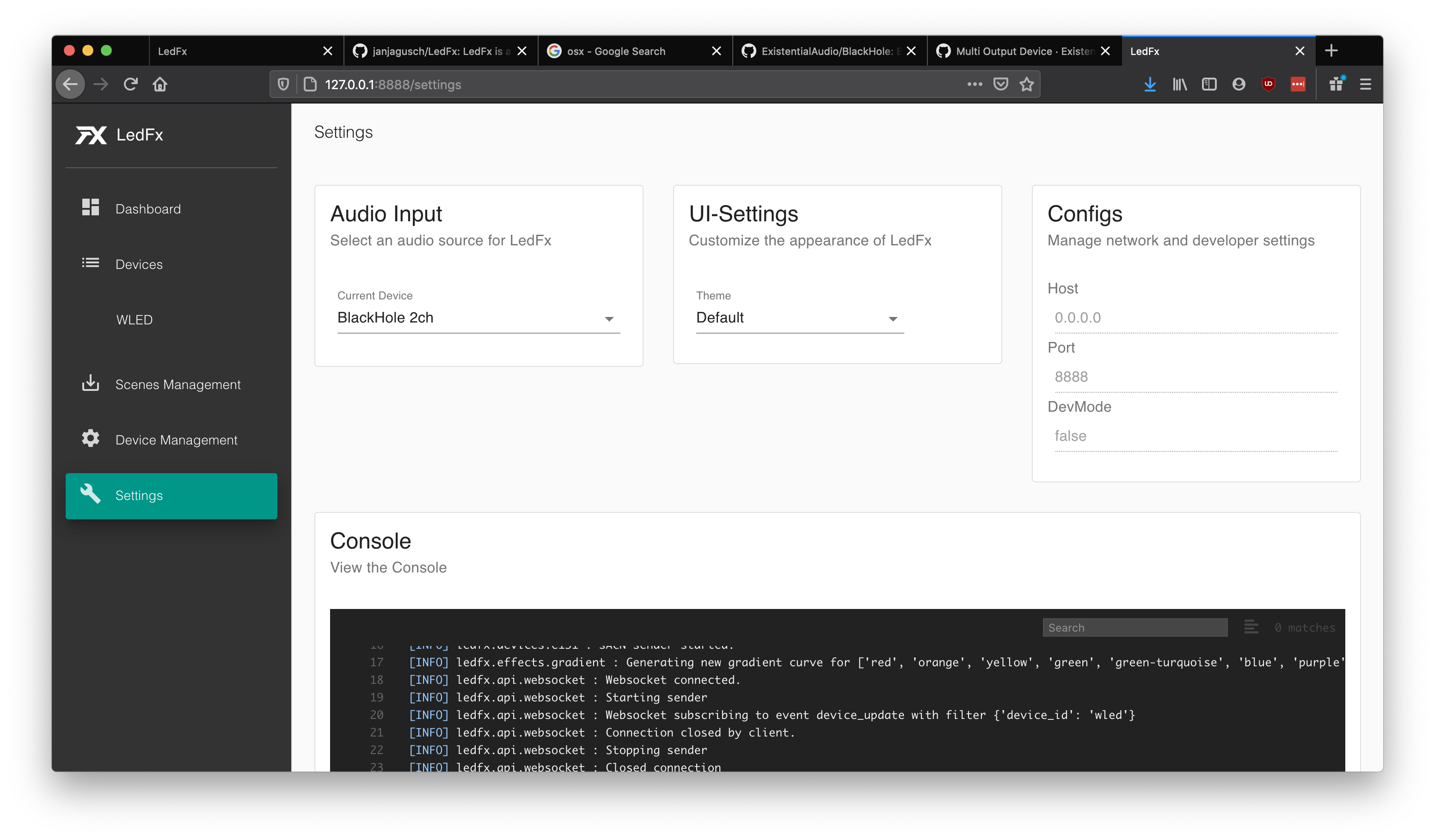
Alternatives
Loopback: Can direct the audio output of individual applications but requires expensive license to run more than 20 minutes.